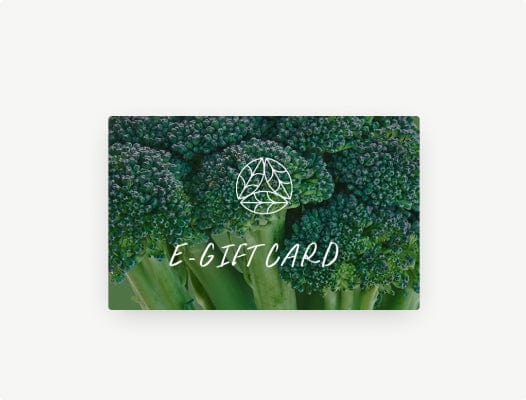The Indoor Smart Timer automates your Farmstand’s watering and lighting cycles, so your plants always get what they need—no guesswork required. Pairing it with the Lettuce Grow App gives you access to the latest recommendations, advanced customization, and remote control features.
Don’t have Wi-Fi? No worries! You can still use the Smart Timer in manual mode (see below).
Factory Settings
Your Smart Timer comes pre-programmed with expert-recommended settings:
|
Indoor Smart Timer Factory Settings |
Day (On) | Night (Off) |
|
Lights |
14 hrs | 10 hrs |
| Indoor Smart Timer Factory Settings | Day | Night |
| Pump | On 10 min / Off 50 min | On 10 min / Off 2 hrs 50 min |
Setup with the Lettuce Grow App (Recommended)
-
Download & Log In
Open the Lettuce Grow app and log in to your account. -
Locate Your Farmstand
From the Home screen, scroll to find your Farmstand. (Don’t see one? Tap Add Farmstand.) -
Connect Smart Timer
Tap “Connect Smart Timer.” A verification email will be sent—copy the code and return to the app. -
Enter Pairing Mode
On the Smart Timer, press and hold both buttons for ~8 seconds (listen for a soft click, then hold 2 more seconds). -
Enable Location & Connect Wi-Fi
Allow location services to detect nearby Wi-Fi. Enter your 2.4 GHz Wi-Fi credentials (5 GHz is not supported). -
Complete Setup
If your timer doesn’t appear immediately, swipe down to refresh. Once connected, you can view and adjust all settings, including Advanced Settings for custom light and pump cycles.
Setup Without Wi-Fi (Manual Mode)
If you don’t have Wi-Fi, you can still run your Farmstand with the default factory settings.
-
Plug in Your Timer
-
Lights go into the left outlet (1)
-
Pump goes into the right outlet (2)
The timer will automatically start a 14-hour Day cycle.
💡 Tip: Plug in at the time of day you want your lights to begin (e.g., 8 AM).
-
-
Adjust the Start Time
To reset when your Day cycle begins:-
Press and hold the top button for 5 seconds, or
-
Unplug and replug the timer at your desired start time.
-
⚠️ Note: Manual setup is limited. Unlike the app, you can’t extend lighting hours beyond 14, which may hinder growth in 30–36 plant Farmstands.
Optional Features
-
Pump Test
Run a 2-minute pump cycle anytime.-
App: Start directly from Smart Timer Settings.
-
Manual: Press the bottom button. (Top light = solid, bottom light = blinking.)
-
-
Timer Snooze
Need quiet time? Pause pump + lights for 90 minutes.-
App: Tap Snooze in settings.
-
Manual: Press the top button once.
-
Troubleshooting Connection Issues
If your Smart Timer won’t pair with the app, check these steps first:
Wi-Fi Connectivity
-
Make sure your smartphone is connected to Wi-Fi and the network is functioning.
-
Test by opening a browser on your phone and visiting www.lettucegrow.com.
Bluetooth Verification
-
Ensure your Bluetooth is turned on and working.
-
Test by connecting to another Bluetooth device.
Location Permissions
-
On Android: Location must be enabled for the Lettuce Grow app.
-
On iOS: Not always required, but enabling location can help with Wi-Fi detection.
-
To check: Go to your phone settings → Find Lettuce Grow app → Toggle Location Services On. You can disable it again after pairing.
Still not connecting? Try these:
-
Choose the correct Wi-Fi band: Connect to “2G” or “2.4G” (not “5G”).
-
Change your location: Move closer to your router. Plug the Smart Timer into an outlet near it, complete pairing, then move it back to your Farmstand.
-
Reset the Smart Timer: Hold both buttons for ~15 seconds, then retry pairing.